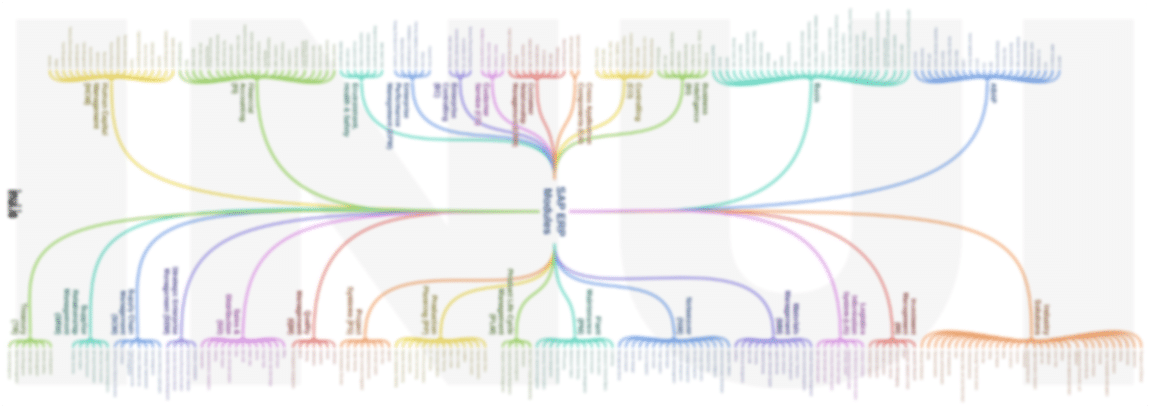Here are 25 helpful SAP tips and tricks that you’ll wish you had known from the start.
You’ll learn SAP tips and tricks like:
- CTRL + Y
- How to hack edit a table (on your own risk
- RPR_ABAP_SOURCE_SCAN
- Lots more
So if you want to supercharge your SAP skills, then this article is for you.
Let’s kick things off with tip #1!
23 essential SAP tips and tricks
#1 CTRL + Y
Press CTRL + Y to start block selection in the SAP GUI. You can select almost any text in the SAP GUI and then copy it (CTRL + C). Press CTRL + Y and then click (press, hold, and mark) what you want to select. It’s the copy and paste of SAP.
#2 Find any SAP table
If you want to know how to find any SAP table in any SAP system (SAP R/3, SAP ECC, and SAP S/4HANA), take a look here.
#3 CTRL + P
Press CTRL + P to make a screenshot of your report or transaction.
#4 CTRL + SHIFT + P
Press CTRL + SHIFT + P to take a screenshot of the SAP GUI window.
#5 RS_ABAP_SOURCE_SCAN (RPR_ABAP_SOURCE_SCAN)
RS_ABAP_SOURCE_SCAN is program (use in the SAP GUI the t-code SE38 to run it) that lets you find any string in classes, functional modules, and programs. RPR_ABAP_SOURCE_SCAN is the former version.
#6 CTRL + /
Press CTRL + / to put the cursor in the command field (the command field is where you enter transaction codes or so called t-codes).
#7 BACKSPACE
Press BACKSPACE in any input field to bring up previous inputs. For example, press backspace in the command field to get a list of past transactions you’ve entered. It’s pretty convenient.
#8 BACKSPACE > DOWN ARROW > ENTER > TAB
Press BACKSPACE in any input field to see previous inputs. Use the DOWN ARROW to scroll through your inputs. Select an earlier entry by pressing ENTER. You can switch to the next input field with TAB. This makes entering similar stuff really fast: BACKSPACE > DOWN ARROW > ENTER > TAB.
#9 CTRL + Z
Press CTRL + Z to undo any changes.
#10 Find any SAP t-code (transaction code)
Take a look at this if you want to find any SAP t-code in any SAP system (SAP R/3, SAP ECC, and SAP S/4HANA).
#11 CTRL + +
Press CTRL and + to open up a new SAP GUI window.
#12 Stop any transaction
Press the button in the top-left corner of the SAP GUI. If you use the SAP GUI with the Belize theme then the button icon is three horizontal bars stacked up (like a hamburger). If you don’t use the Belize theme then the button icon is a square with a rectangle inside. When you click the button, a menu opens. Click Stop Transaction.
#13 /h
Enter /h in the SAP GUI command field to start debugging.
#14 /hx
Enter /hx in the SAP GUI command field to stop debugging.
#15 Deactivate sounds
Press the SAP GUI options button in the top-left corner of the SAP GUI. If you use the Belize theme, then the button icon is three horizontal bars stacked on top of each other (like a hamburger). If you use the SAP GUI without Belize then the button icon is a square with a rectangle inside. When you click the button, a menu opens. Select Option > Interaction Design > Sound Settings. In the sound settings, uncheck Activate audio signal. Next click OK. No sounds now.
#16 TAANA
Use t-code TAANA (Table Analysis) instead of t-code SE16 (Data Browser) to analyze tables.
#17 /*<t-code>
Enter /*<t-code> in the SAP GUI command field to close the current SAP GUI window and open another SAP GUI window that replaces the current SAP GUI window with the transaction you entered for <t-code>. For example, /MM01 or /SE80. The * skips the start screen of any transaction that has a start screen.
#18 /o
Enter /o in the SAP GUI command field to open another SAP GUI window. You can also use /o<t-code> to open another transaction in a new SAP GUI window. For example, /nMM01 or /nSE80.
#19 Hack edit a table in SAP S/4HANA
Enter the SE37 t-code in the SAP GUI. In SE37, run SE16N_INTERFACE. Next, press the test button in SE16N_INTERFACE. Enter any table for the parameter I_TAB, like MARA or BUT000. Plus, enter X for the I_EDIT and I_SAPEDIT parameters. Make sure there’s an X for I_DISPLAY too. Then execute it. Now you can edit the table.
#20 Hack edit a table in SAP S/4HANA veriation
Enter the SE16N_EMERGENCY t-code in the SAP GUI. If the transaction SE16N_EMERGENCY is locked, unlock it with the SM01_CUS t-code. In SE16N_EMERGENCY, enter the table you want to edit as MARA or BUT000 and run it. You can now edit the table.
#21 Hack edit a table in SAP R/3 and SAP ECC
Enter the SE16 t-code in the SAP GUI. In SE16, input any table such as MARA or BUT000, then display it. Next, click on the entry you want to edit. Enter /h in the SAP GUI command field. Press ENTER. The debugger opens. In the debugger’s right bottom you can see the variable SY-UCOMM. Double click SY-UCOMM. After you double click SY-UCOMM you see ENTR. Change the value of SY-UCOMM to AEN2. Hit ENTER to accept the value. Afterwards press F8. Now you’re in edit mode for the table, so you can change the previously selected entry.
#22 /nend
Enter /nend in the SAP GUI command field to close all SAP GUI windows and log out.
#23 /i
Enter /i in the SAP GUI command field to close the current window.
#24 CTRL + S
Press CTRL + S to save your work.
#25 F8
Press F8 to execute a transaction or report.